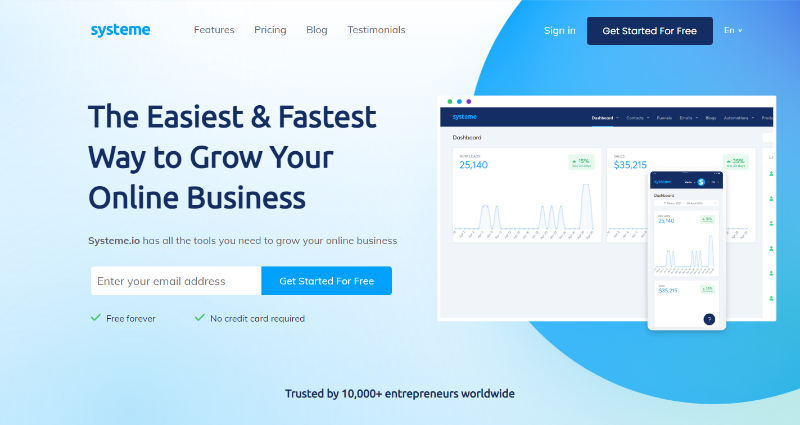WordPress is a versatile CMS and it’s not just for blogging. Find out how to set up your own online learning environment using the LifterLMS plugin.
Thinking of starting an online course website? If you have valuable skills that other people can benefit from, this could be a great idea. And the best part is, it’s easy to get started.
You can easily build a fully functional, beautiful online course website using WordPress. The process is easy, whether you’re a complete beginner or a more experienced professional. You can have an online course website up and running in just a few hours, using the LifterLMS plugin.
LifterLMS is a WordPress Learning Management System (LMS) plugin with over 10,000 active installations. The plugin is available in a free version with many features and several paid integrations are available.
You can build a fully-functional online course website without having to use any of these extensions, though. With LifterLMS, you can set up courses, set prerequisites, and add quizzes alongside several other features.
These features aren’t necessarily unique to LifterLMS, but here are the ways it does standout:
Unlike some comparable LMS plugins, the LifterLMS core plugin is completely free to download from the WordPress plugin repository. The free plugin competes comfortably with most premium LMS plugins, and it’s unlikely you’ll need to use a paid extension in most cases.
If you’re bootstrapping your online course website, pairing LifterLMS with one of the best free themes for WordPress is an excellent idea.
Paid LifterLMS extensions include features like PayPal integration, advanced quizzes, and social learning.
Another advantage of LifterLMS being so well-featured is that you don’t have to install any extra plugins. The plugin is pretty much a complete solution. If you need extra functionality, there is an abundance of paid LifterLMS integrations that will work seamlessly.
In contrast, many other LMSs require you to install additional plugins to provide certain features. For example, you might need to pair an LMS plugin with a membership plugin to give your users the full online learning experience.
In theory, there’s nothing wrong with this approach. WordPress plugins and themes should adhere to standards that make them compatible. In practice, however, plugin conflicts do occur and can be frustrating to resolve.
LifterLMS on its own is a pretty capable LMS, and there is a rich collection of native LifterLMS integrations for extending your website. But that's not all. You have even more options as the plugin integrates well with over 1,500 other apps offered on the Zapier plugin directory.
You’ll need a WordPress installation or a hosting plan that supports one. If you haven’t, choosing the best quality hosting service is the place to start.
And while you can combine LifterLMS with most WordPress themes, keep it simple by using one of the best multi-purpose WordPress themes.
Once you’ve got these basics out of the way, follow these steps.
In your WordPress dashboard, click Plugins > Add New. This will take you to the WordPress plugin directory. Once here, search for LifterLMS.
Go ahead and install and activate it once it appears. Once you activate the plugin, it will start the setup wizard. There’s not much to configure, so go through the process and you’ll soon be ready to start.
In your WordPress dashboard, you’ll now see three new tabs. These are LifterLMS, which takes you to the LifterLMS dashboard, and two other tabs: Courses and Memberships.
To get started in earnest, you'll need to create your first course.
In your WordPress dashboard, click on Courses, right below the LifterLMS tab. Give your new course a name to start with. Next, you’ll create sections and lessons that fit with your curriculum.
Click on Launch Course Builder from the menu on the right. If you’re creating a complex course with lots of topics and sub-topics, you can create sections with a group of related lessons in each one.
Alternatively, you can simply create a series of lessons if that suits your needs better. Whichever you choose, you’ll find the options in the menu on the right of the page as above.
And here’s one of the great things about using LifterLMS: you can drag and drop elements (sections and lessons) for easy organization.
Once you’ve laid out the skeleton of your course, you'll naturally want to add some course content.
Your online course website is taking shape! Now you just need to add the most important bit: your course content.
You can add course content in whatever format you like, from text to audio, images, or video. Or all of the above.
Back in your WordPress dashboard, hover over Courses then click on Lessons to see all the lessons you just created. To add content to a lesson, open it up and add your content just like you would, with any other WordPress content.
If you’re using video, it’s best to host it externally, perhaps on YouTube. You can then make the video content available as an embed.
Will this be a paid or free course? You’ll have to configure the access settings for your courses. You can do this in the Course Builder.
Open up the course you would like to modify. Scroll down to the section labeled Access Plans. Click on Add New to expand this tab and reveal all the options. Configure these details as appropriate, and that's it.
At this point, you’ll have a fully functional online course website.
We’ve shown you how to create an online course website using WordPress and the LifterLMS theme. Now you can get out there and share your knowledge with the world!
As you create your new course website, bear in mind that there is a lot more to learn about creating online courses than we can cover in this article. When you get under the hood of your online course website you’ll learn a lot more!
If this is your first attempt at building a website, you might want to get started with a less complex project like building a regular WordPress first.
David is a WordPress lover who is passionate about helping small businesses grow!
Join our newsletter for tech tips, reviews, free ebooks, and exclusive deals!