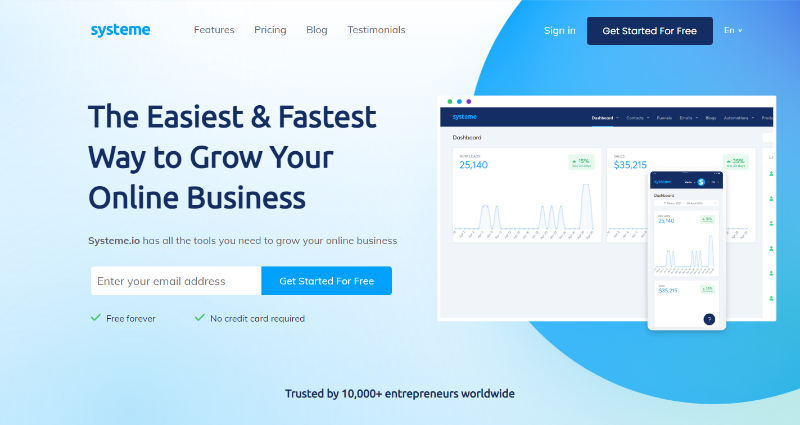If you’re running a small business, you may not have the resources to outsource tasks like web designing. So to cut costs, you’re likely one of those asking “how to build a website for a small business”. Thankfully, it’s not as difficult as most people make it sound.
For small businesses, website builders are both easy to use and capable of producing professional-looking results. And the promise of such pleasing outcomes stands even if you have no prior web design knowledge. The best part is that many of these resources are surprisingly inexpensive.
Here, you’ll learn the fundamentals of building a simple website for your small business.
It’s impossible to find an all-inclusive approach to designing a website. But prioritising your goals can help in selecting the right design components and resources to help you get there.
You need to determine certain things before starting to design your website. And they go as follows:
Taking these highlights into consideration will inform your website development. So now, let’s move on to how to build a website for your small business.
A website’s design and development may begin after its purpose has been defined. You can establish your company’s internet presence by following these guidelines:
Your best bet is an intuitive platform allowing you to build a site without learning complicated code. This assertion is why we strongly suggest using WordPress.
Some of the main reasons why you should use WordPress are:
You can choose from many great hosting firms that are ideal for beginners. We advise Whogohost for small enterprises. Bluehost is another option worth considering if you’re in a financial position to experiment.
Because of several factors, we suggest Whogohost. For instance, the following features are included in its basic hosting packages:
The price for the most basic plan is N1000 per month (This price is subject to change at the discretion of Whogohost). And that’s incredibly low. Although this plan is adequate for most small websites, it’s simple enough to expand once you need an upgrade.
To get started, go to Whogohost and click the “Register an Account” link. Be sure to use your functional email address when filling out the form.
To complete your registration, please select the Register button. Next, you must validate your account by checking your email.
The next screen after your account validation is your dashboard. Then, from the main menu, select Hosting and Domains >> Order New Hosting and Services;
Afterwards, select a hosting package. We advise you to go for Premium or Pro. If you choose the former, you pay N10,000 annually. Meanwhile, the latter costs 15,000 (per year).
Their hosting plan prices are shown below, from the cheapest to the most expensive. After deciding on the one you want, simply click the “Order Now” button.
Next, you’ll be asked to select a domain to use. Your domain can be anything you want it to be, as was previously mentioned. Some examples include www.techcabal.com, www.facebook.com, www.youlikeit.net, etc.
Enter the name you wish to use and choose the extension (.com or.com.ng). Select “Check” if you want to ensure no one else has claimed it.
If it responds with “Congratulations,” you’re good to go. But if the results are otherwise, you’ll need to think of a new name. A .COM domain name on Whogohost currently costs around N4900 at the time of writing this article.
After you’ve completed the above, click the next button.
This next phase is crucial. The frequency of your domain and hosting payments, sometimes known as your “billing cycle,” is up to you.
Select annual billing if you want to get the best price. But you can subscribe to the monthly billing cycle if you don’t have the full money.
You must now complete the final stage of this process and pay for your hosting. Currently, you must select the “Checkout button”.
Options for making payments will be made available to you. Go for the one that works best for you, and finish the payment.
There you have it. You just secured a domain name and hosting purchase with Whogohost.
Now here’s how to set up WordPress on your Whogohost account.
At this point, access your Whogohost account with your username and password. When you get to your dashboard, look for the Cpanel icon.
As seen in the image below, you may access WordPress by clicking the link directly below the Softaculous Apps Installer.
l
You need to be very careful at this juncture. The next page will require you to choose the domain to install your WordPress website.
You can pick any of the following formats:
You may not require the “www”. Excluding it doesn’t mean your domain name won’t load. In fact, it makes your website accessibility faster.
Here are some other changes you may need to make:
After filling in the above, select the terms and condition box, and hit the “install” icon.
In about a minute, your WordPress blog installation should be complete. Then, you should see the confirmation on display on your screen.
Afterwards, use the login details you just created and log in to your new WordPress to start making changes.
In WordPress, there are several themes for you to explore as a new user. You can access free ones from your dashboard. Just go to Appearance > Themes.
You’ll be able to tweak the theme you choose immediately after installation. So there you go, your small business website is up and running.
You’ll receive your WordPress installation details via email too.
WordPress and Whogohost are inexpensive and great ways for you to build a website for your small business.