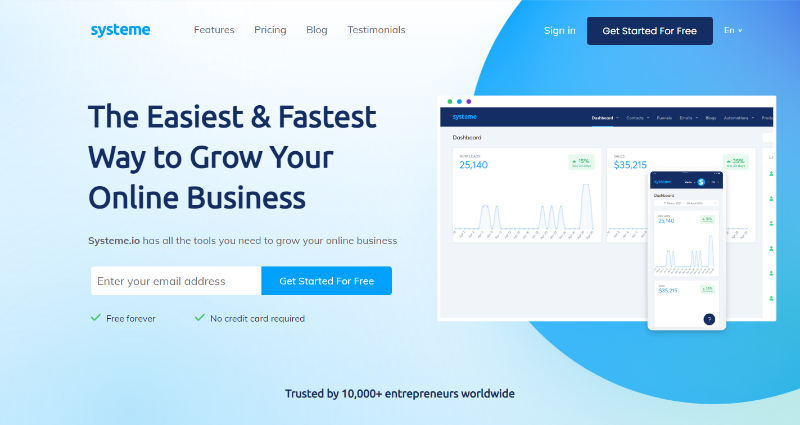Linux Shout
Linux Shout
Learn the steps to install WordPress CMS on Ubuntu 22.04 LTS Jammy JellyFish using LAMP server- Apache, MariaDB, and PHP.
If you want to run your blog, you will quickly come across WordPress software. What WordPress is and what possibilities it offers, we will tell you in this practical tip.
WordPress is the world’s most popular software that allows you to create a website. The special thing about it is that you have an innovative interface at your disposal.
Its plugin system is an additional feature for WordPress. There are thousands of free and also paid plugins. With a plugin, you extend the functions of your website. We can install, configure and of course delete plugins via the dashboard. A theme is an outfit, i.e. the design of your website. There are thousands of free and paid themes here. We can change a theme with just a few mouse clicks and thereby change the look of your website. Plugins & themes help you build your WordPress website.
WordPress is suitable for pretty much all websites such as Private Websites, Blogs, Company Websites, Company websites, Online shops, and Member Pages.
The steps given here in this tutorial can be used for other Ubuntu server versions such as 20.04/18.04. Whereas to follow this guide the user should have Ubuntu 22.04 LTS, access to a non-root user with sudo rights, and a LAMP stack (will install here).
First, of all, run the system update command to ensure all the packages on our system are up to date and also the APT package index cache is in its latest state.
We need an Apache web server and PHP programing language for setting WordPress CMS, let’s install both in this step.
Once the Apache installation is completed, enable and start its service.
Check status:
We can also check the working of the Apache webserver by accessing its default page. For that open your local system browser that can access the IP address of the Ubuntu 22.04 server where you have installed the Apache.
Note: server-IP-address with your actual address
Install PHP version 8
The default version of PHP is available to install using the standard Ubuntu 22.04 LTS repository. Hence, simply run the given command to install the PHP and the required extensions on your system.
To check the version after completing the above command, use:
We can either use MariaDB or MySQL Database Server on Ubuntu 22.04 to store the data generated by the WordPress CMS. Here we are using MariaDB Server.
Enable, Start and check service status:
Check:
Ctrl+C to exit.
Secure your Database Installation:
To secure our Database instance, run the given command:
Output
The given questions will ask by the system, the example of answers is also given below:
Login to your Database server by using the password you have set for the root user of it.
Follow the command to create a new DB. However, don’t forget to replace new_user with whatever name you want to give to your Database user and in the same way- new_db with a name for Database and your_password for the password.
Files to set up WordPress need to download manually and we can do that using the command terminal. Here are the commands to follow:
Download WordPress:
Extract file:
Move it to the web folder:
Remove the downloaded files to free space:
Change file permission
Next, enable modules and the Vhost configuration file of your Apache webserver to ensure it serves the PorcessWire CMS files without any error.
Create a configuration file for WordPress
Copy-Paste the following lines:
Save the file by pressing Ctlr+O, hitting the Enter key, and then exiting using Ctrl+X.
Enable virtual host
Enable rewrite module
Disable the default Apache test page
Restart the Apache webserver to apply the changes:
After following the above steps, open your system browser that can access the server IP address of the system where you have installed the WordPress.
And point it to as following:
Start Setting up:
Select WordPress Language you want to use and then click on the Continue button.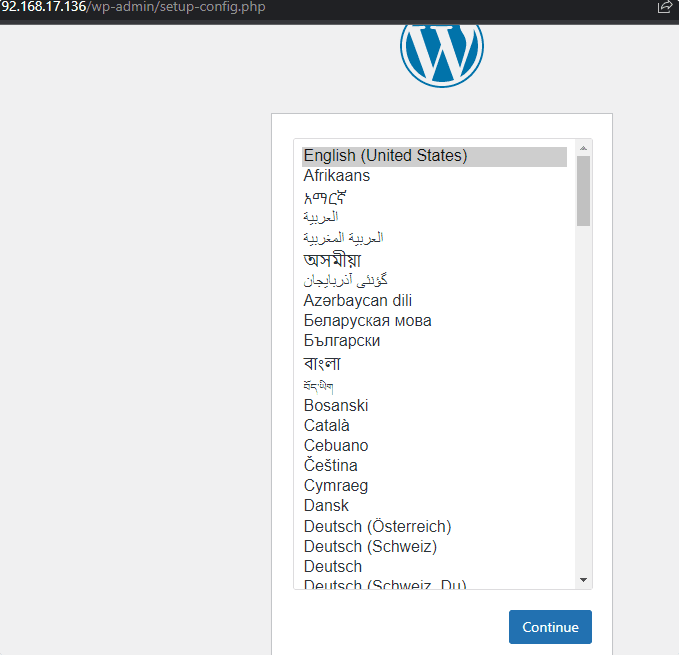
Next, click on the Let’s Go button that will create a wp-config file to store the database details.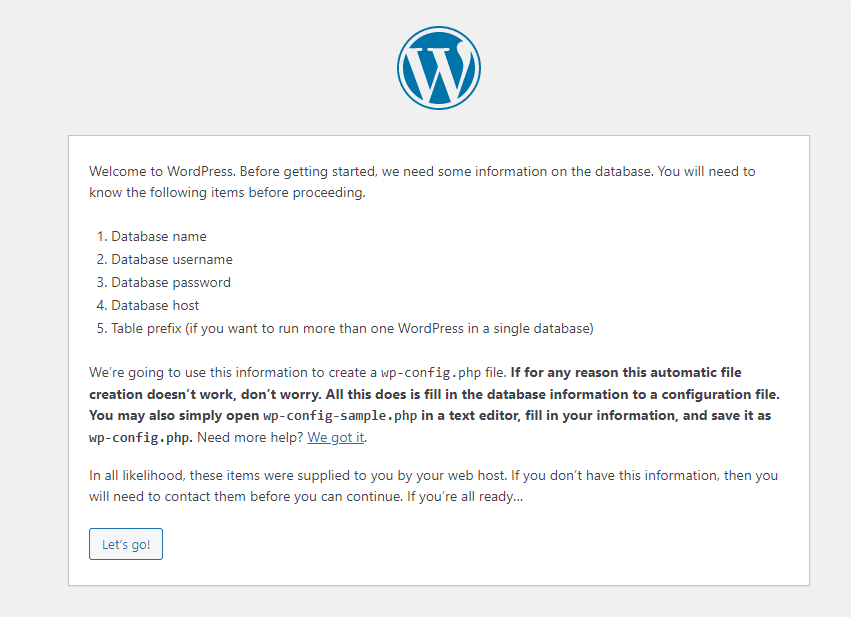
The Database, its user, and password we have created in this tutorial to store the data generated by WordPress; add its details in the WordPress setup wizard when it asks for, after that click on the “Submit” button.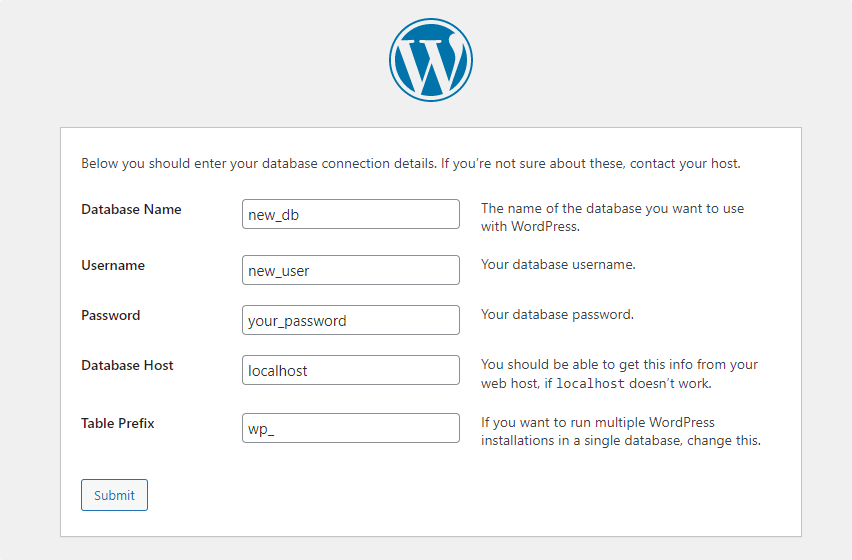
Finally, click on the “Run the installation” button.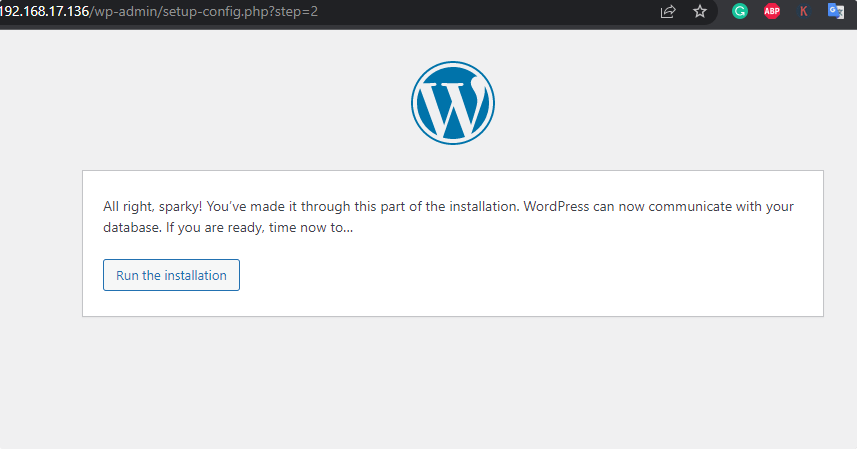
Add the Site Title you want to give to your website and then add the username along with a password to use for it. After that add the email address and then hit the “Install WordPress“.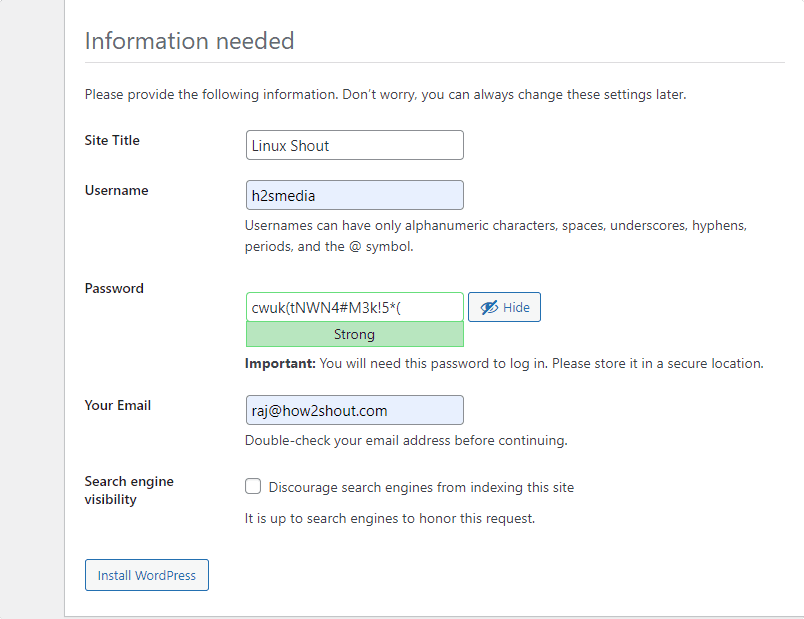
Finally, the Admin login page will appear; add the user and password you have created.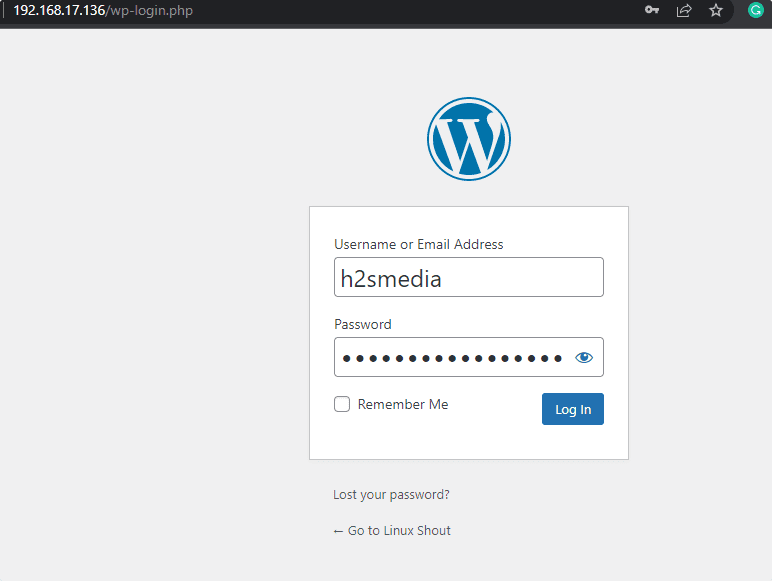
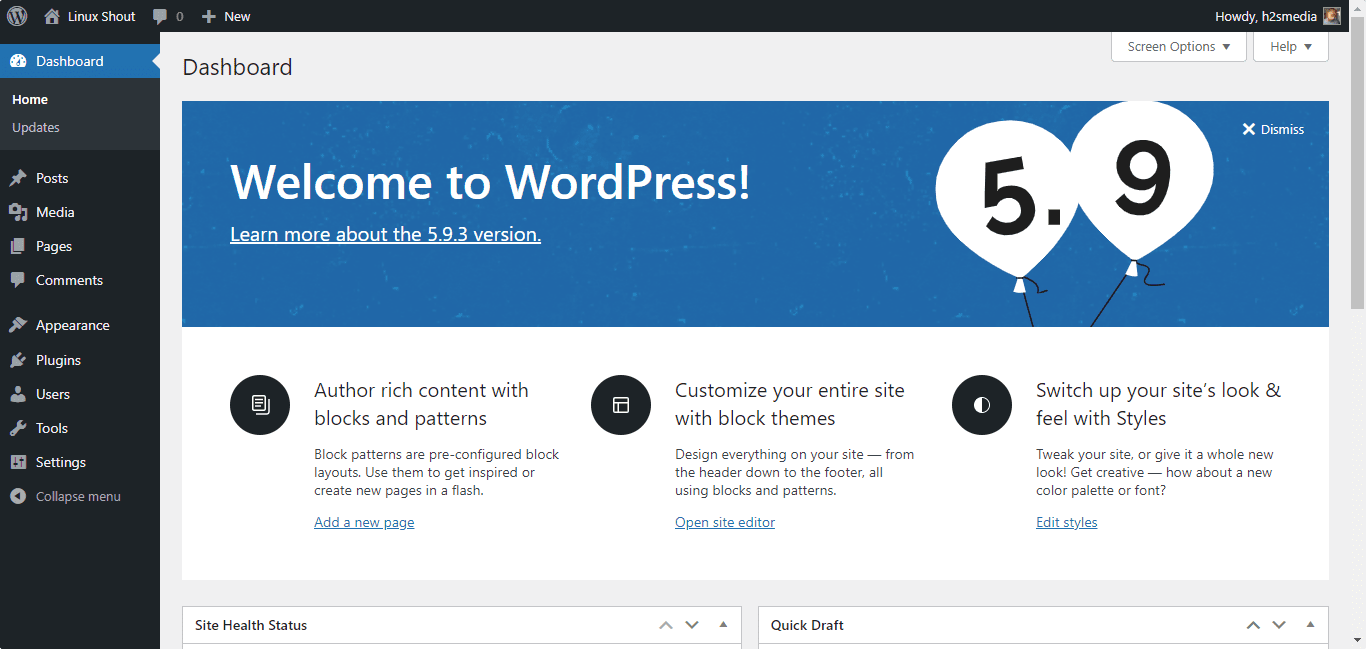
Other Articles:
How to install Backdrop CMS on Ubuntu 22.04 Jammy
How to install Umbraco CMS on Ubuntu 20.04 LTS
Check internet speed using a command in Ubuntu…
How to set DNS Nameserver on Ubuntu
How to install WordPress on Lighttpd web server- Ubuntu
How to Install Foxit PDF Reader on Ubuntu 20.04 Linux
Install Ajenti Admin Panel on Ubuntu 20.04 LTS Server
Install Memcached on Ubuntu 20.04 LTS Linux Server
How to install PostgreSQL 13 on Ubuntu 22.04 LTS Linux
How to Install SonarQube on Ubuntu 22.04 LTS Server
How to install Erlang on Ubuntu 20.04 LTS Linux
A useful post for TemplateMonster.com customers.
in the wordpress.conf there is mistypo:
DocumentRoot /var/www/html/wordrpess
wordrpess -> wordpress
nice guide… i shared this with a friend who wanted to get started with wp and they had no issues..(newbie)
This site uses Akismet to reduce spam. Learn how your comment data is processed.
Linux Shout was crafted as a part of our main portal H2S Media to publish Linux-related tutorials and open source Software.